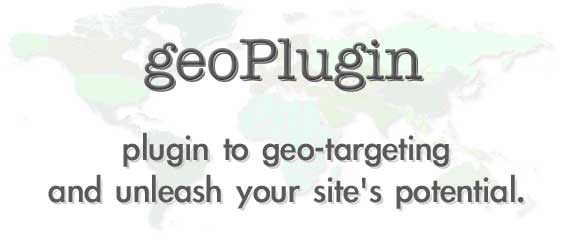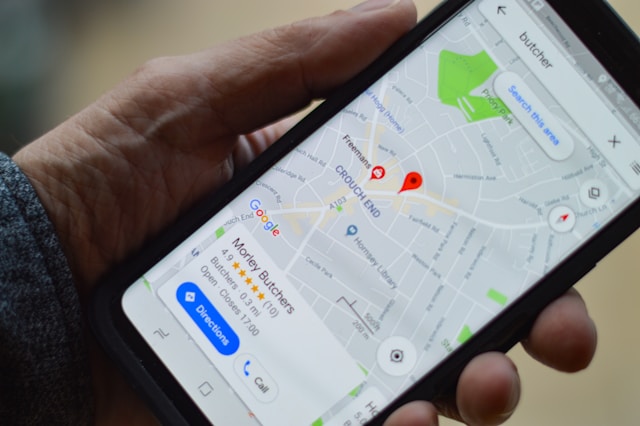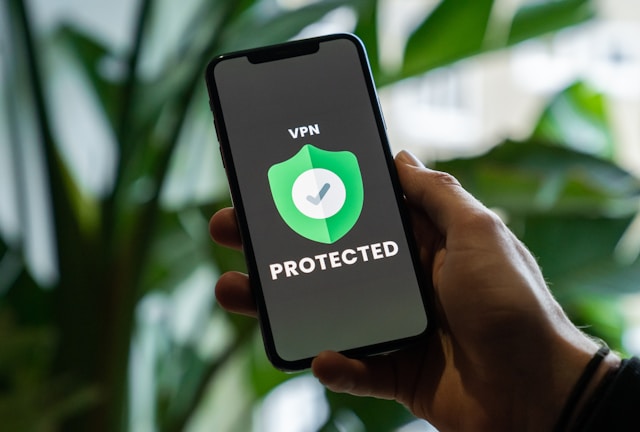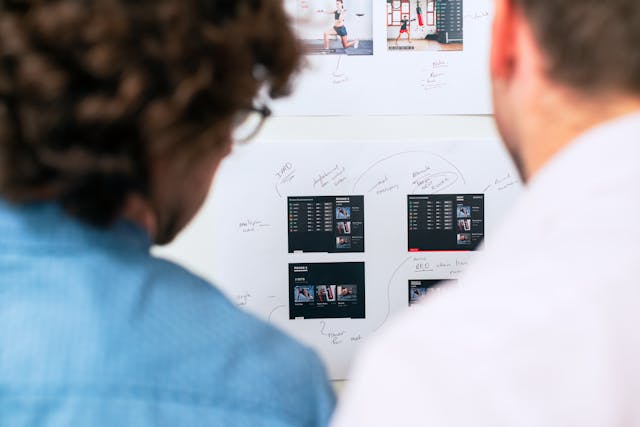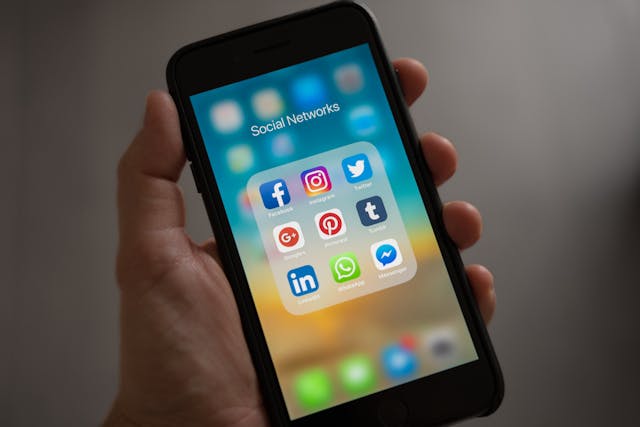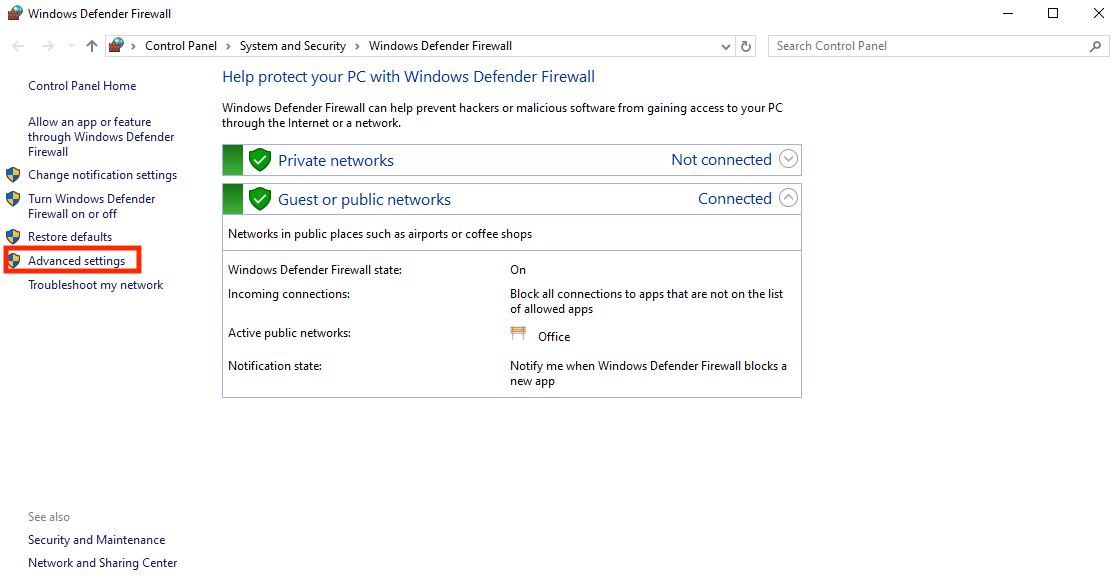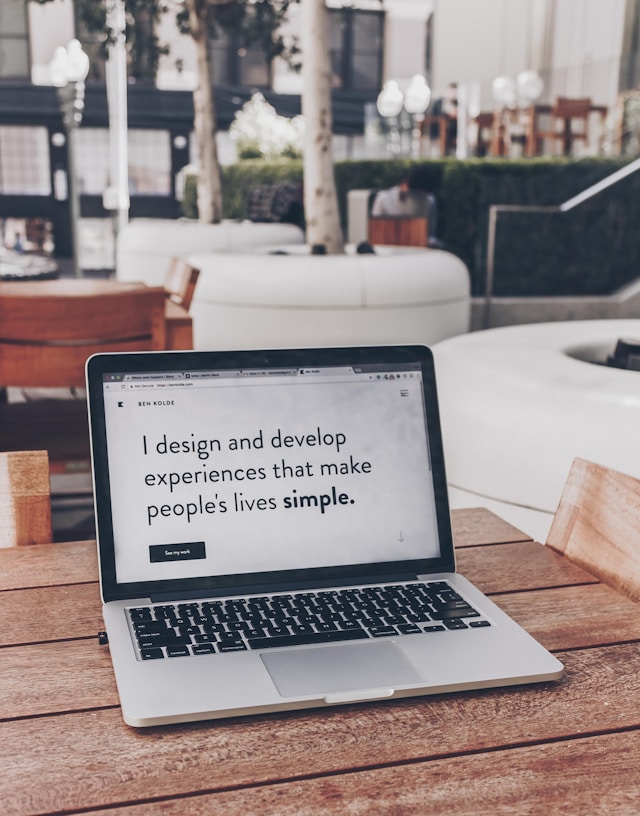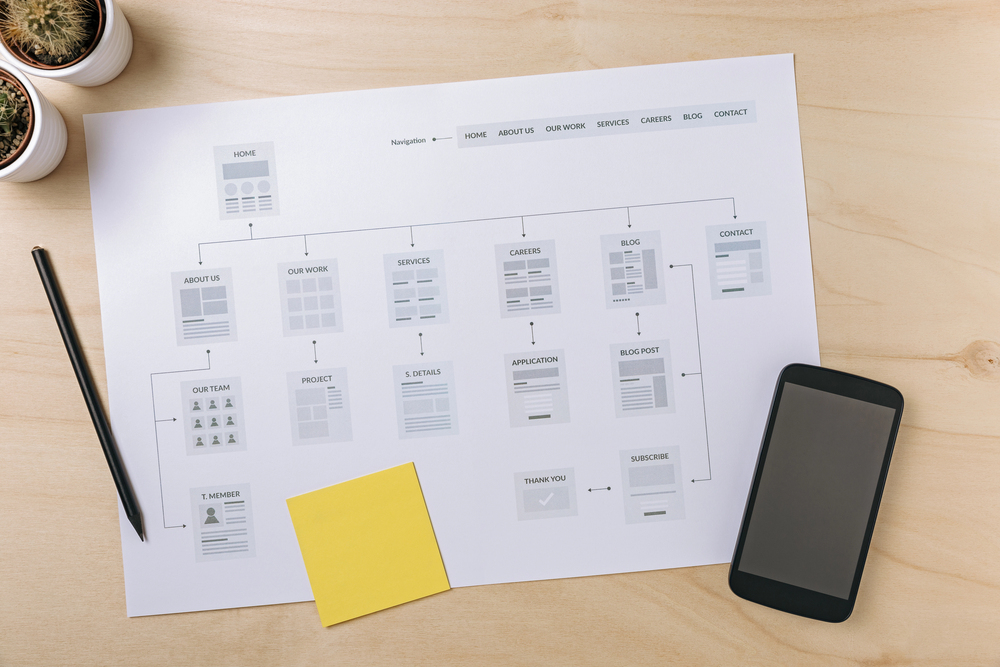Are you wondering how to identify devices on my network? We’ll provide the solutions in this article to help you figure out the problem. You’ll see that there are several steps you can take and find out in just moments.
We’ll also share solutions for those using Windows, MacOS, or mobile devices. This means you can figure out unknown devices connected to your network. The strategies we share work for home setups and larger networks.
Keep reading to learn more about how to identify devices on my network by IP address!

Table of Contents
Top Reasons To Identify Devices on Your Network
Let’s begin by considering the different reasons why it is a good idea to identify the devices on your network. Hence, you’ll understand why using the strategies to identify devices in this article is a good idea.
Network Security Monitoring
Regularly identifying devices on your network is crucial for security. That’s because unauthorized devices could indicate hacking attempts or unwanted guests using your internet without permission.
Hence, by monitoring connected devices, you can quickly detect any unfamiliar devices and take action. This includes blocking them or changing your network passwords. The proactive measures help prevent data breaches, identity theft, and other cybercrimes.
Bandwidth Management
Identifying devices connected to your network allows you to manage bandwidth distribution. If certain devices use excessive data, it may cause slow speeds for others. Therefore, you can limit the bandwidth of certain devices using up more than their fair share.
This helps maintain smooth performance across all connected devices. Ultimately, it will prevent congestion and optimize the network for tasks that need more speed and reliability.
Troubleshooting Connection Issues
When you experience slow internet or network issues, identifying connected devices helps pinpoint the source of the problem. A malfunctioning device or one consuming too much bandwidth could be the culprit. Also, there might be a device with unauthorized access.
Therefore, you can troubleshoot more effectively once you know the connected devices. This can resolve issues like slow speeds, dropped connections, or unresponsive internet. The result is minimizing downtime and restoring optimal network functionality.

Parental Controls
Identifying devices is key for parents who want to enforce internet restrictions or content filtering. Hence, parents can apply parental controls by knowing which devices belong to their children.
Top restrictions to place include limiting screen time, blocking inappropriate content, or scheduling internet access for specific times.
This ensures that children have a safe and balanced online experience. It also allows parents to maintain control over what content is accessible and when their kids can use their devices.
Network Optimization
Identifying all connected devices on your network helps fine-tune its overall performance. You can prioritize bandwidth for essential devices.
For example, work computers or gaming consoles. In comparison, you can minimize the impact of non-essential devices. It might be a smart home gadget or background device.
This optimization ensures your network runs efficiently by providing smoother internet performance where needed most. It will reduce latency and prevent slowdowns.

How To Identify Devices on My Network: Top 5 Solutions
You can use several strategies to identify devices on your network. You can use the options that work best for you. We‘ll share several of them with varying degrees of technical expertise required. You’ll need to decide on the best approach for your use case.
1. Router Interface
You can access your router’s web interface by typing its IP address into a web browser. Once logged in, navigate to the Connected Devices or Device List section. This page shows a list of all devices currently connected to the network.
This usually includes device names, MAC addresses, and IP addresses. The device names may not always be clear, but you can manually match MAC addresses with devices.
2. Common Prompt on Windows
Open Command Prompt and type arp -a into the address bar. This will display all devices connected to your network with IP and MAC addresses. You can cross-reference MAC addresses to identify individual devices. However, while this method is simple, it may not provide clear device names.
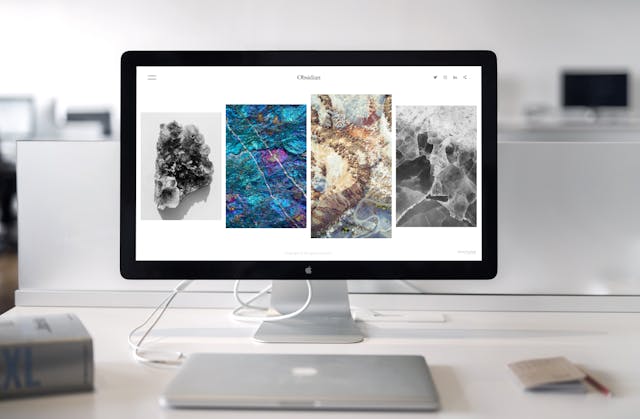
3. Terminal (macOS/Linux)
You can use the Terminal to find devices by typing arp -a, similar to Windows. This command also shows a list of connected devices, and you can note down the IP addresses of each one.
To match devices, manually check each MAC address against your known devices or network documentation.
4. Network Scanning Tools
Tools like Nmap or Fing can scan your network and identify devices. They provide detailed information such as device names, IP addresses, and MAC addresses. Keep these tools in mind when learning how to identify a device on my network.
5. Mobile Apps
Apps like Fing and Net Analyzer can identify devices on your network through your smartphone. You can use them to scan the network and show connected devices. This means you can get the IP addresses of the devices connecting to your network.
Furthermore, these apps are user-friendly and helpful for quick checks. However, they may require additional manual identification for obscure devices. Some of these apps may also help you find IP by phone number.

How To Identify Devices on My Network by MAC Address
To identify devices on your network by MAC address, access your router’s web interface by typing its IP address into a browser. Then, you can see the devices and the corresponding MAC addresses from the Connected Devices section.
Alternatively, use command-prompt tools. These will show the IP and MAC addresses of any device on your network. Consequently, check these MAC addresses with known devices to identify them.

Check Your Network Connected Devices Today
Checking the connected devices on your network is simple, and there are many different methods. You should pick the one that best suits your use case and level of technical knowledge.
Additionally, learning how to identify devices on my network has many benefits. These include everything from managing parental controls to boosting security. After all, you wouldn’t want unknown devices to connect to your network.
Once you obtain IP addresses on your network, you can potentially use them for marketing purposes with the help of GeoPlugin. The tool allows you to transform IP addresses into geolocation data, and marketers use it with great results.
So what are you waiting for? Give GeoPlugin a try, and don’t look back!
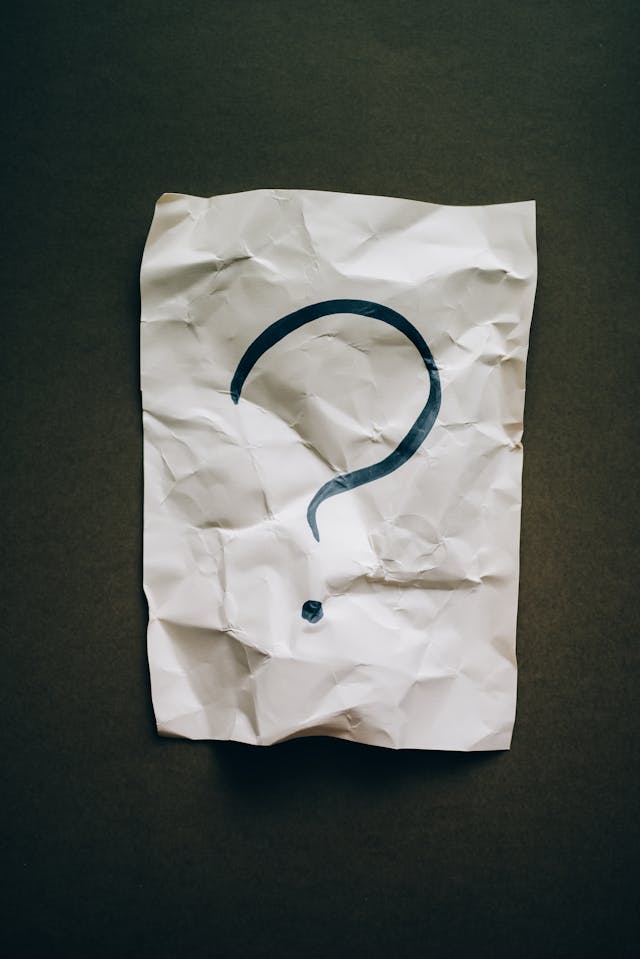
Frequently Asked Questions
Now, let’s consider a few FAQ to help you better understand what to expect. This means you can speed up the process when learning how to identify all devices on my network.
What types of devices can be found on my network?
Devices commonly found on a network include computers, smartphones, tablets, smart TVs, and gaming consoles. Additionally, there are smart home devices like security cameras, thermostats, and smart speakers.
You can also see network devices such as printers, routers, and network-attached storage units. Finally, an increasing number of home appliances connect to home networks.
Why do I need to identify devices on my network?
Identifying devices on your network is crucial for security since it helps detect unauthorized access and potential cyber threats. It also allows for better bandwidth management, ensuring critical devices receive adequate internet speed.
Additionally, knowing what’s connected, you can troubleshoot network issues more efficiently and optimize performance. Tracking devices ensure a more secure, efficient, and controlled network environment.
What are common mistakes when identifying connected network devices?
Common mistakes when identifying connected devices on a network include misinterpreting device names. That’s because they may appear unclear or generic on routers. Furthermore, users might also overlook hidden devices. For example, background IoT devices or inactive but still connected gadgets.
Furthermore, failing to cross-check MAC addresses can lead to misidentification. You should avoid relying solely on default router tools. They may offer limited details and cause incomplete identification.
Lastly, not regularly updating the device list can miss newly connected or unauthorized devices.